Is it possible to check a website’s theme? Choosing a theme for your new website can be so daunting. Sometimes, you turn to other sites for inspiration. You probably have been in that situation where you find a site designed with a theme you like? You think of using the same theme for your site and wished you knew what theme it was. That probably leads you to Google “ways to check a website’s theme”.
We’ve got some good news! There are simple ways to check a website’s theme and for free too! See the top fastest free WordPress theme you should consider.
We’ll now quickly look at 5 ways you can find out what theme any website is using in less than 5 seconds. Let’s go
4 Ways to Check a Website’s Theme
- View the Page Source code
- Inspect Element
- Use a Theme Detector
- Use Browser Plugin
1. View the Page Source Code
In Firefox or Chrome:
- Right-click and select “view page source”. view-source:https://example.com opens in another tab
- Select all of the codes and copy to Ms word
- Use “Find” to search for the term “theme”
- Inspect every highlighted occurrence of the word “theme” to find the theme used for the website
See a sample of what you will find below:
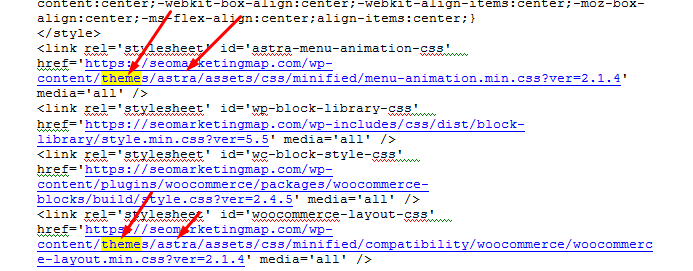
2. Inspect Element
This is similar to viewing page source, only a little easier.
In Firefox:
- Right-click and select “Inspect Element”. A split-screen opens below
- Click on the “Style Editor” tab
- Navigate to style.css on the left pane
- Find the theme name within the first few lines
See a sample of what you will find below:
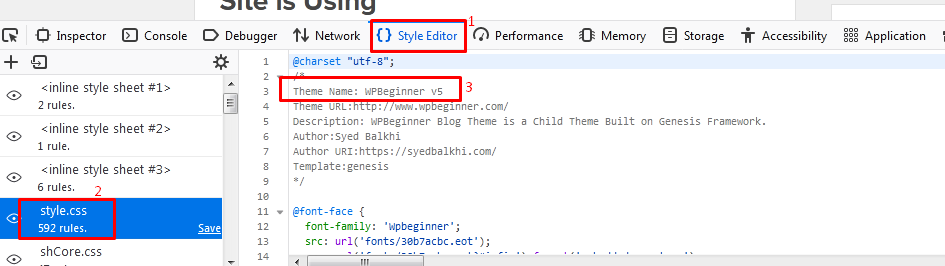
3. Use a Theme Detector
Theme checkers, also known as theme detectors are online tools that can detect the theme used for a WordPress site. There are a good number of theme detectors out there. Some efficient ones include:
- IsItWP
- WhatWordPressThemeIsThat
- WP Theme Detector
- CodeInWP
- ScanWP
- WPbeginner WordPress Theme Detector etc.
To check a website’s theme using any theme detector, simply enter the URL of the website you wish to check into the theme detector tool. In response, the theme detector will spit out the name of the theme that has been used.
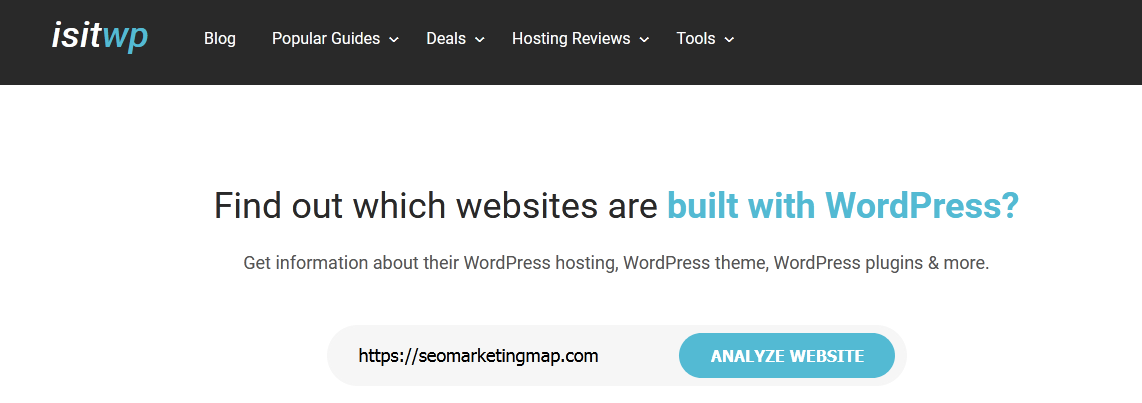
Remember that website we checked its theme by viewing the source code? See its result using IsItWP theme detector below:

4. Use Browser Extensions
There exist Chrome extensions which when installed can enable you to find out what WP theme and installed plugin a website is running.
Examples of such extensions include:
Browser extensions are really easy to use. If you can install, you can use them without any difficulty.
Final Words
Finding out what theme a website you admire is using can be a helpful building block towards creating your amazing website. Following any of the ways revealed in this post on how to check a website’s theme will help you check any website’s theme at will. Note that one way might not produce the answer you seek, just move on and try another way.

